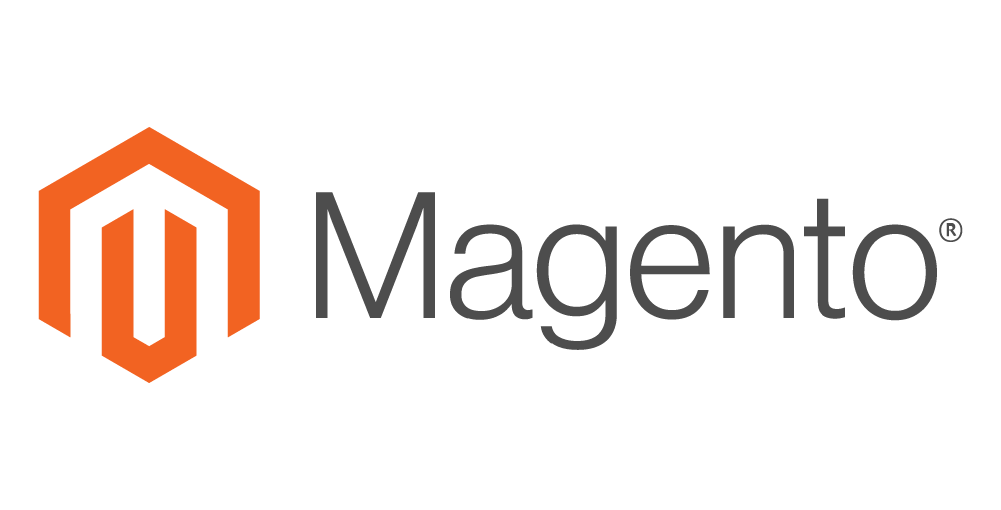Adobe Commerce Sales Tax
Get to know Adobe Commerce sales tax basics
If you are familiar with ecommerce, you’ve probably heard the name Magento at least once or twice. Or, maybe you’ve heard a little more about Adobe Commerce. What you may not have heard is that the only difference between the two is the name. When Adobe purchased Magento in 2018, it only took a few years to merge into the brand and officially become Adobe Commerce. But the platform is still the same retail software that businesses have used and loved, (with a little less magenta flair). Adobe Commerce is an advanced e-commerce developer that uses AI Tech and Adobe product integration to give each user a highly personalized experience. Simple drag-and-drop tools and B2C/B2B support make this a fantastic platform for businesses large and small. They have a well-established clientele, from HP, Liebherr, Shoebacca and more. Adobe Commerce requires the sellers who use their software to collect and remit their own sales tax using customizable and configurable tax class settings.
Sales Tax Overview
Table of Contents
Marketplace Responsibility
Some online platforms used for selling products are considered Marketplace Facilitators. This means that the platform is responsible for collecting and remitting sales tax. This removes the responsibility to collect and remit sales tax as a seller on those platforms. Adobe Commerce is not considered a Marketplace Facilitator, so the sellers who use their software must configure the platform settings to collect sales tax themselves. You can find more information on how to do this under the Sales Tax Collection header.
Seller Responsibility
As Adobe Commerce does not collect taxes for retailers, retailers must set up the proper tax rules for their business(es) and products in Adobe Commerce’s store settings. However, the first step every retailer should take before setting up and enabling tax collection is determining where they have sales tax nexus and whether their products are taxable in those jurisdictions. Here is how:
Getting Started with Adobe Commerce Sales Tax:
- Complete a thorough sales tax nexus review for both physical nexus and economic nexus.
- Register necessary sales tax accounts.
- Obtain sales tax certificates.
- Enable sales tax collection on all required platforms for the registered jurisdictions.
- File sales tax returns and maintain sales tax accounts.
-
Sales Tax Collection
Four tax classes are used on Adobe Commerce to decide the taxable rate of a product: shipping, gift options, product and customer. These four tax classes together determine the Tax Rules used for any retailer or store on Adobe Commerce. This ecommerce site also uses advanced display settings unique to your preferences, one prime example being whether a customer can view tax on a product display page. All these configurations and more play into how much tax is collected. There are two ways to decide Tax Rules on Adobe Commerce:
- From the Admin sidebar, choose Stores > Settings > Configuration or
- Install Vertex as an additionally priced extension to aid in tax calculation.
Sales Tax Reports
Adobe Commerce Sales Tax Reports can be found in the Admin sidebar under Reports. It will include:
- Tax Rule Applied – the specific tax rule applied to your store.
- Tax Rate – the taxable rate applied.
- Number of Orders – the number of orders within the filtered period.
- Amount of Tax Charged – the sum of tax charged to the orders.
As a first step in managing sales reports, Adobe Commerce recommends always refreshing the report needed. However, clicking the browser refresh button isn’t going to do the trick. Instead, look above Filter to the text encased in yellow, which displays the date the report was last updated. To refresh the report, click the blue-highlighted here in the text.
After the report is refreshed and the filters are set, your data can be exported. Click Show Report at the top right of the page and export to either Excel XML or .csv. For more details on reports, click here.
Additional Platforms
Contact Us
Use the form below to quickly send us an inquiry.
OUR news
Latest from our Blog
Get caught up on tax law changes, IRS updates, return deadlines, and so much more.
Make Way for Autopay: A Look at our Billing Changes
In the last six months, we have made several billing changes aimed at simplifying and improving sales tax management...
Streamlining Sales Tax Services on the Client Portal
Let's face it: sales tax is confusing, and no one likes to pay it, file it, or be responsible for it. At...
Managing Business Changes in the SalesTaxSolutions.US Client Portal
If you know anything about sales tax, you know that it's constantly changing. At SalesTaxSolutions.US, we are also...