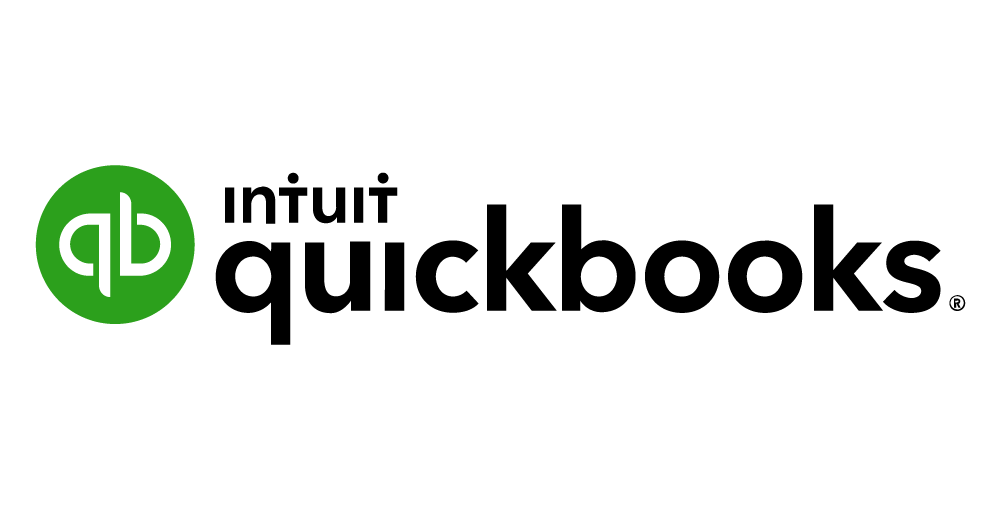Intuit QuickBooks Sales Tax
Get to know Intuit QuickBooks sales tax basics
If you were to ask a photographer what their most used editing platform is, they would likely say Photoshop. In the same vein, if you were to ask a small business owner what accounting software they use, there is a good chance they will say QuickBooks. QuickBooks has had decades to be tweaked and developed into a heavyweight champion of finance and bookkeeping, predominantly for small and medium-sized businesses. If it has to do with money-in and money-out, QuickBooks can do it; after all, their tagline is See It All, Do It All.
However, QuickBooks has its cons, the main one being downloading a large and cumbersome software limited to desktops. But Intuit is keeping up with the times, developing a subscription-based product that is accessible and syncs across all your devices: QuickBooks Online.
Sales Tax Overview
Table of Contents
Marketplace Responsibility
Some online platforms used for selling products are considered Marketplace Facilitators. This means that the platform is responsible for collecting and remitting sales tax. This removes the responsibility to collect and remit sales tax as a seller on those platforms. While QuickBooks Online can help you automate sales tax calculation and apply the correct rates to the correct products, it does not collect sales tax for you and is not a Marketplace Facilitator.
Seller Responsibility
Before you can use QuickBooks Online to calculate sales tax, it is important to evaluate where you have sales tax nexus and whether your products are taxable in those areas.
Steps to Collecting Sales Tax:
- Complete a thorough sales tax nexus review for both physical nexus and economic nexus.
- Register necessary sales tax account.
- Obtain sales tax certificates.
- Enable sales tax collection on all required platforms for the registered jurisdictions.
- File sales tax returns and maintain sales tax accounts.
Once you know which jurisdictions you have nexus in and go through the steps to register and obtain the right certificates, then you can program QuickBooks Online for sales tax calculation.
Adding Tax Rates and Agencies
QuickBooks refers to the jurisdictions you have nexus in as Tax Agencies. In QuickBooks Online Sales Tax setup, you can add and edit tax rates and agencies from the lefthand Navigation Menu. Your setup will look different depending upon whether you file sales tax outside the state you operate. You can also assign a Filing Frequency to each agency you file with, ensuring you never miss a due date and incur those dreaded late fees.
After you have added all your agencies, you can add Sales Tax Categories to your products. The sales tax categories you add comply to pre-determined Tax Rules for various products or services. You will have to do your own research as to what products and services need tax categories, but if you are ever uncertain, an accountant or tax professional can help. These tax rules differ from state-to-state and can change, which is why QuickBooks Online keeps track of it for you.
Sales Tax Collection
After you complete the steps above, QuickBooks Online will be able to accurately calculate how much tax you have collected per sale. It does this by collecting the sales data you import via Invoices or Sales Receipts. Here is how to use the automated sales tax system:
- Create an Invoice or Sales Receipt.
- Double-check the Location of Sale.
- If the sale was ordered through a website or seller platform, add the Shipping to, Ship via, Shipping date, and Tracking no. info.
- Select See the Math or Total Tax Amount (which choice you have depends upon the type of QuickBooks Online subscription).
- The Let’s calculate your tax rate page will open. Here you can see a detailed breakdown of the sales tax.
- Review for accuracy and close.
- Select Save and Send.
When all invoices and receipts for a filing period have been imported, QuickBooks will be able to give you the reports you need.
Sales Tax Reports
After inputting all the correct tax settings and sales data into QuickBooks, you can view the reports you need to file.
To view your sales tax reports:
- Go to the Navigation Menu and click Taxes.
- From this page you can filter Due Date Start to Due Date End to reflect the filing period.
- The number above Sales Tax Due at the top of the page is a sum of all taxes due for every agency you have in QuickBooks. Underneath the date filters is where you can see a summarized breakdown of the tax due for each jurisdiction.
- Next to the agency whose report you want to view, click View Return.
- This report shows you the Gross Sales, Non-Taxable Sales (or Exemptions), Taxable Sales and Tax Amount (or Tax Due) broken down to a state, county and city level.
- To view an even more detailed account of this data, click View Tax Liability Report.
If for any reason the data shown on these reports is incorrect, you can always Add an Adjustment or edit your Sales tax settings. Adding adjustments can also be used to reflect credits, discounts and penalties.
Once you are finished filing and have paid your taxes, you can return to the tax liability reports on QuickBooks and Record Payment. From here, you can select the payment date and which bank account you used. Recording a filing and payment in QuickBooks Online is the best way to keep your books accurate and limit late-filings and penalties.
Additional Platforms
Contact Us
Use the form below to quickly send us an inquiry. We'll reply within the business day.
OUR news
Latest from our Blog
Get caught up on tax law changes, IRS updates, return deadlines, and so much more.
Make Way for Autopay: A Look at our Billing Changes
In the last six months, we have made several billing changes aimed at simplifying and improving sales tax management...
Streamlining Sales Tax Services on the Client Portal
Let's face it: sales tax is confusing, and no one likes to pay it, file it, or be responsible for it. At...
Managing Business Changes in the SalesTaxSolutions.US Client Portal
If you know anything about sales tax, you know that it's constantly changing. At SalesTaxSolutions.US, we are also...